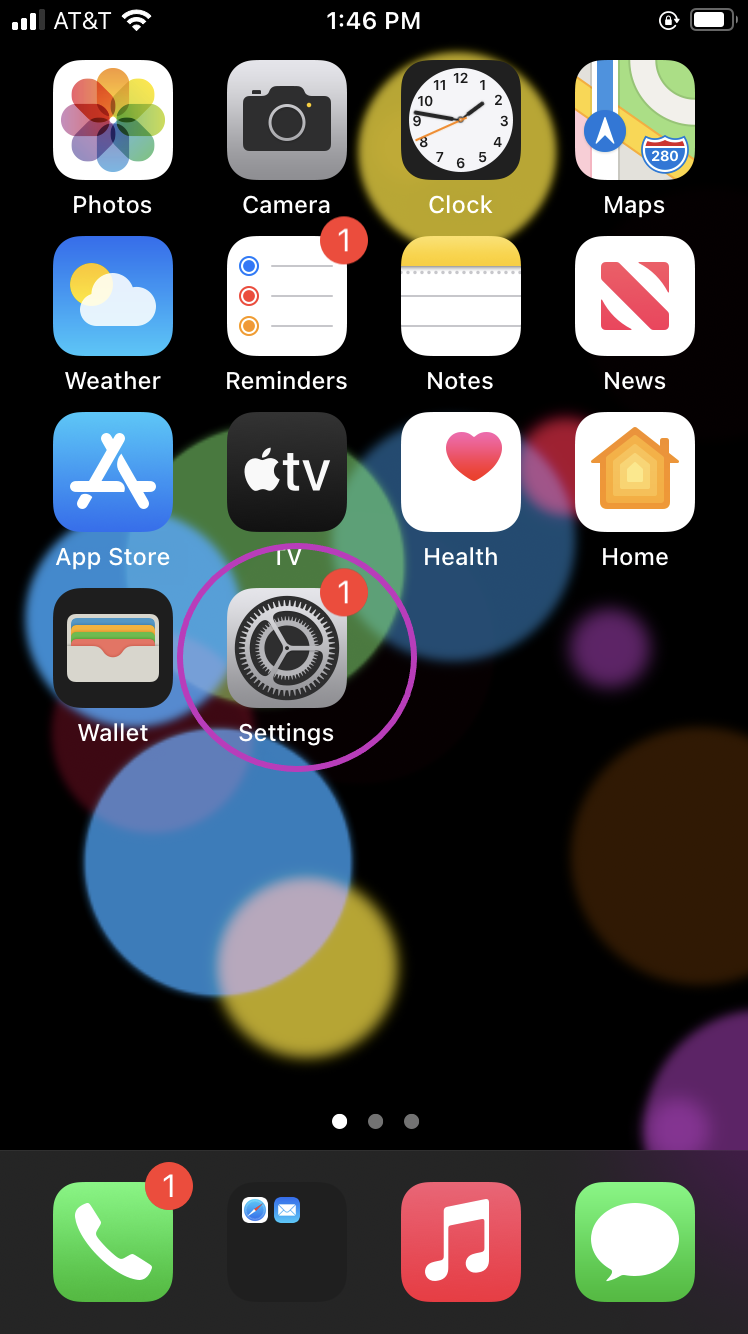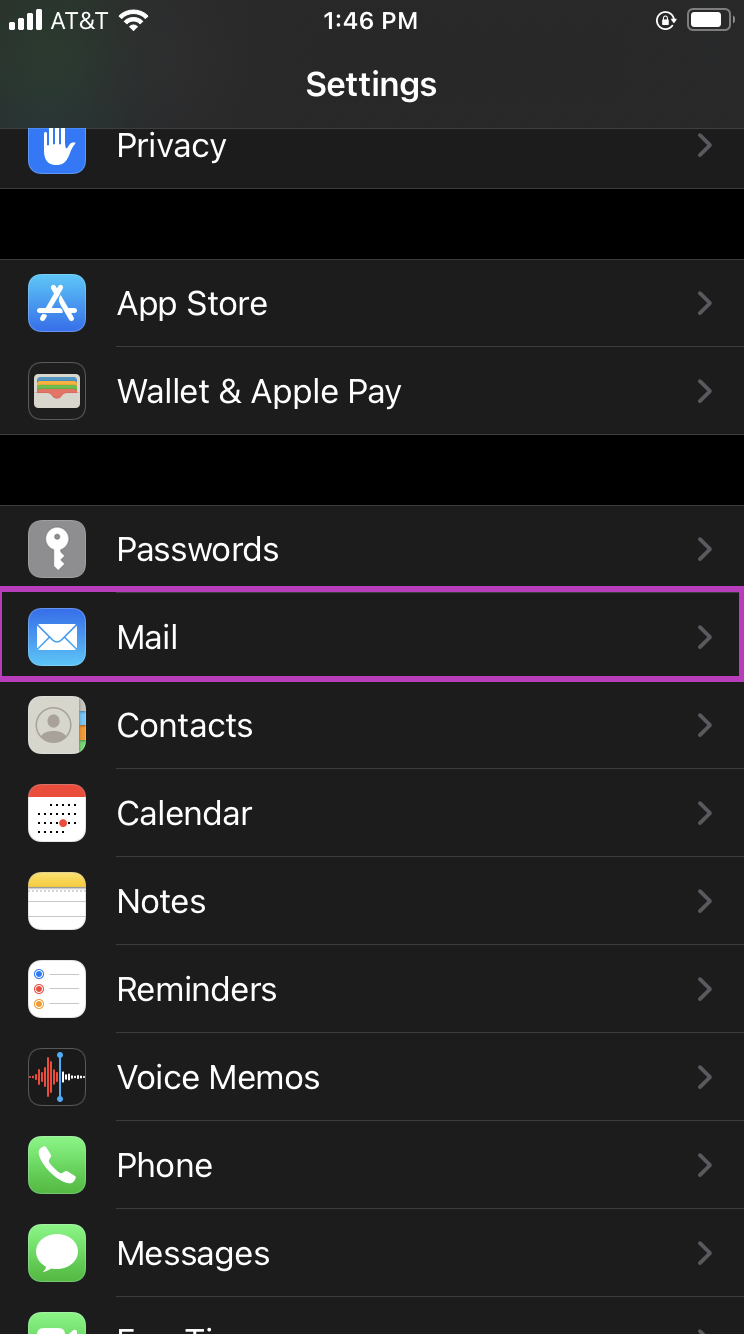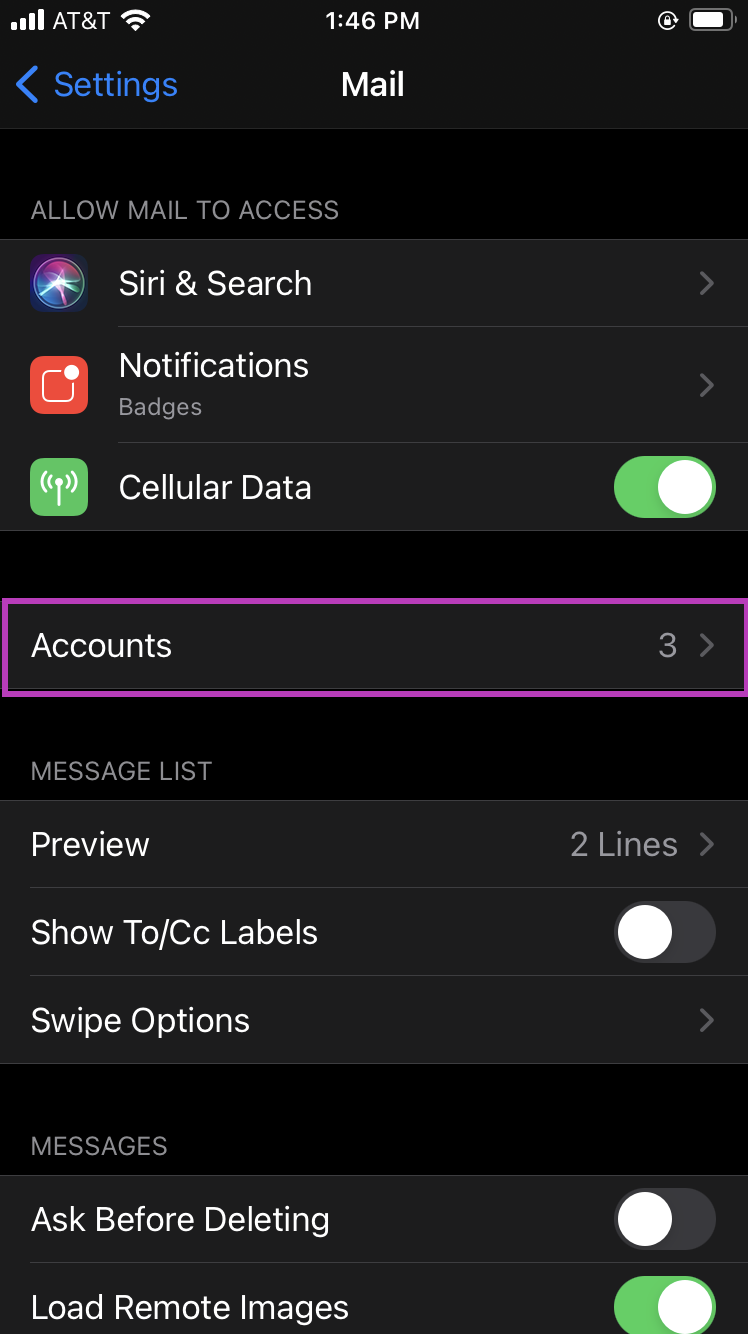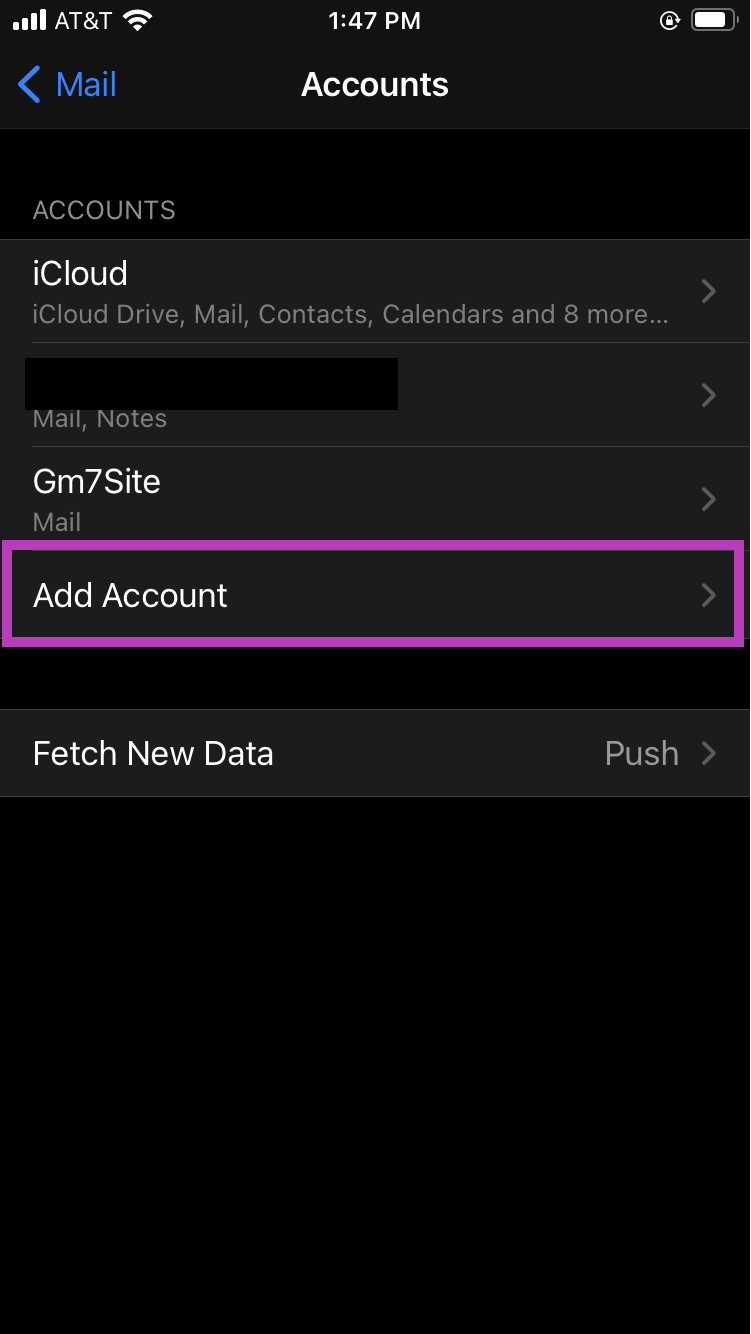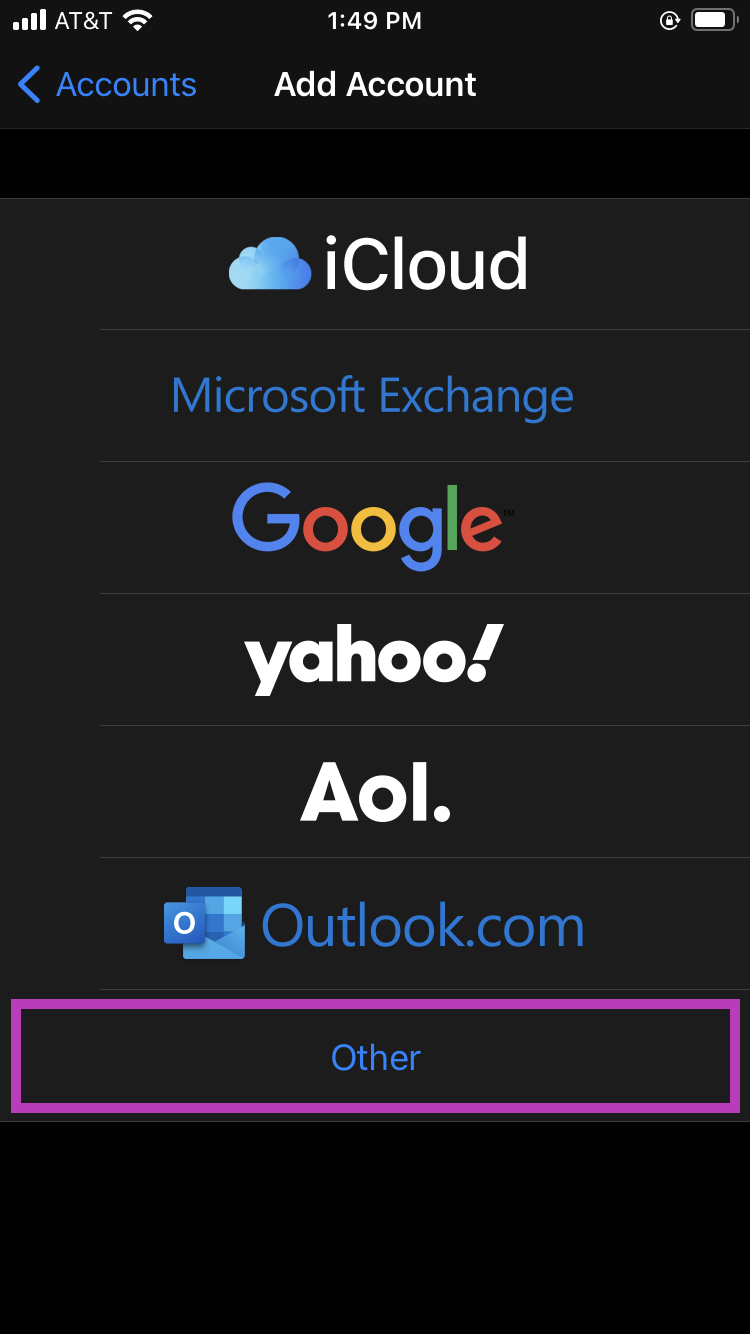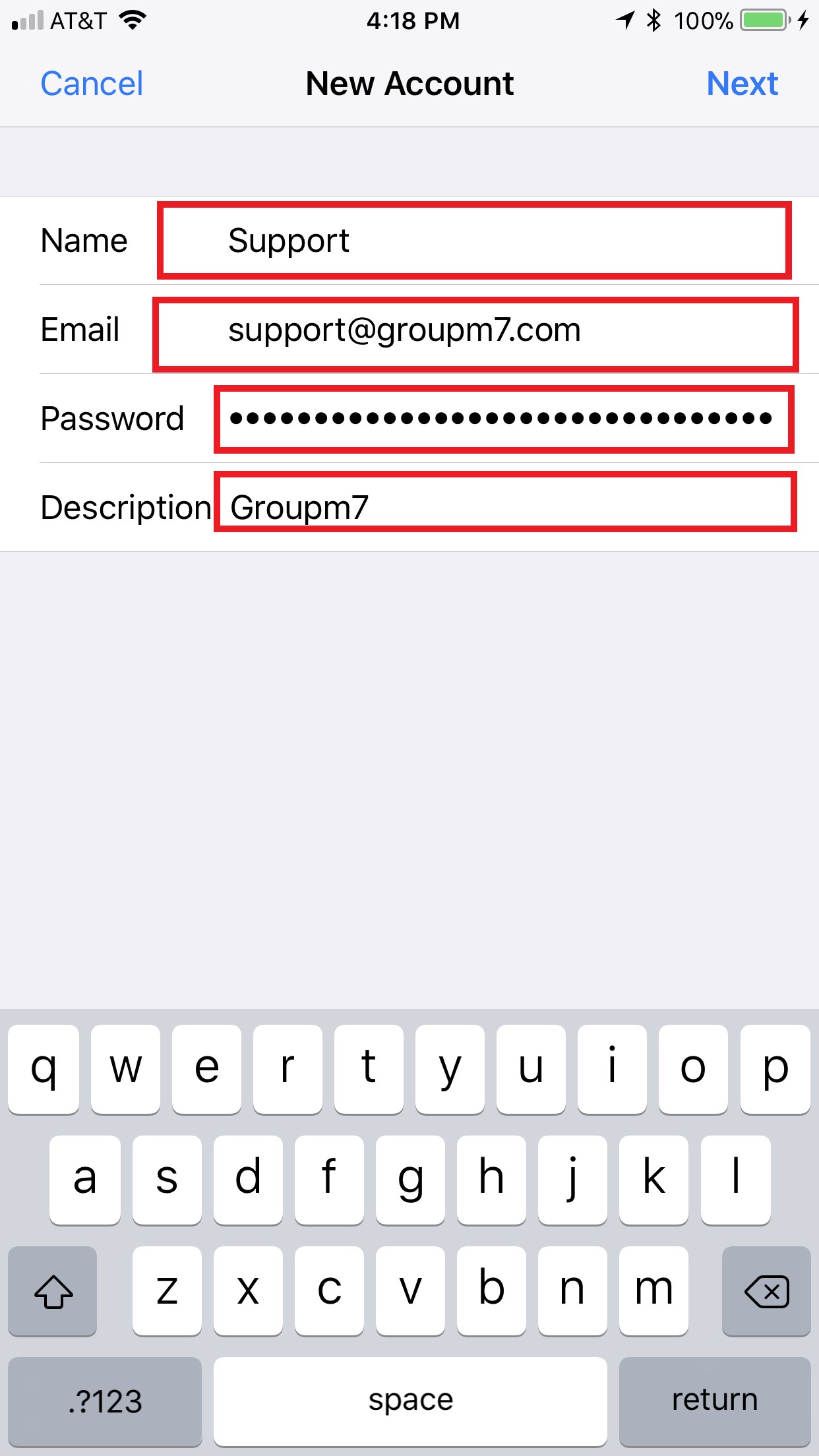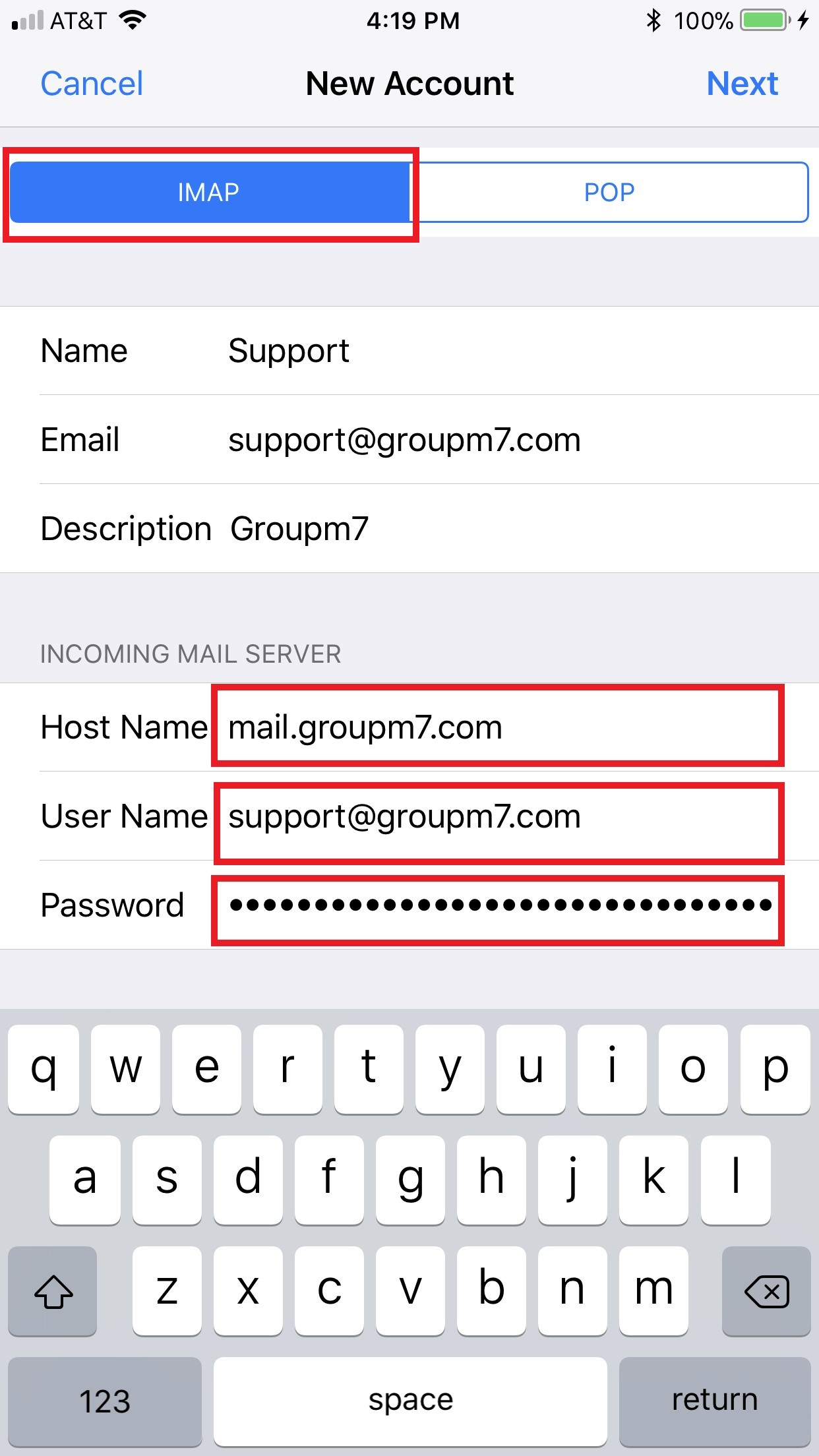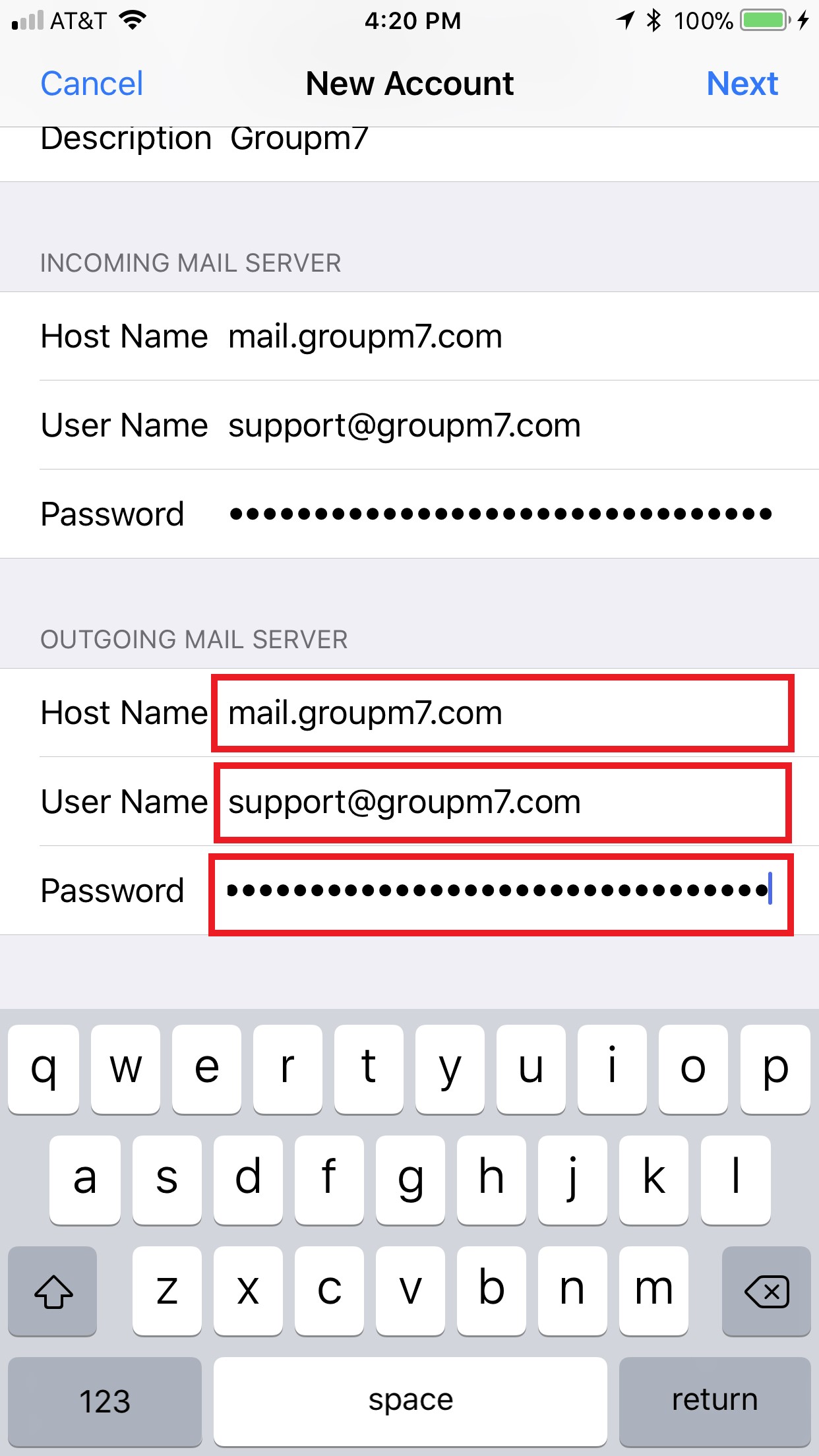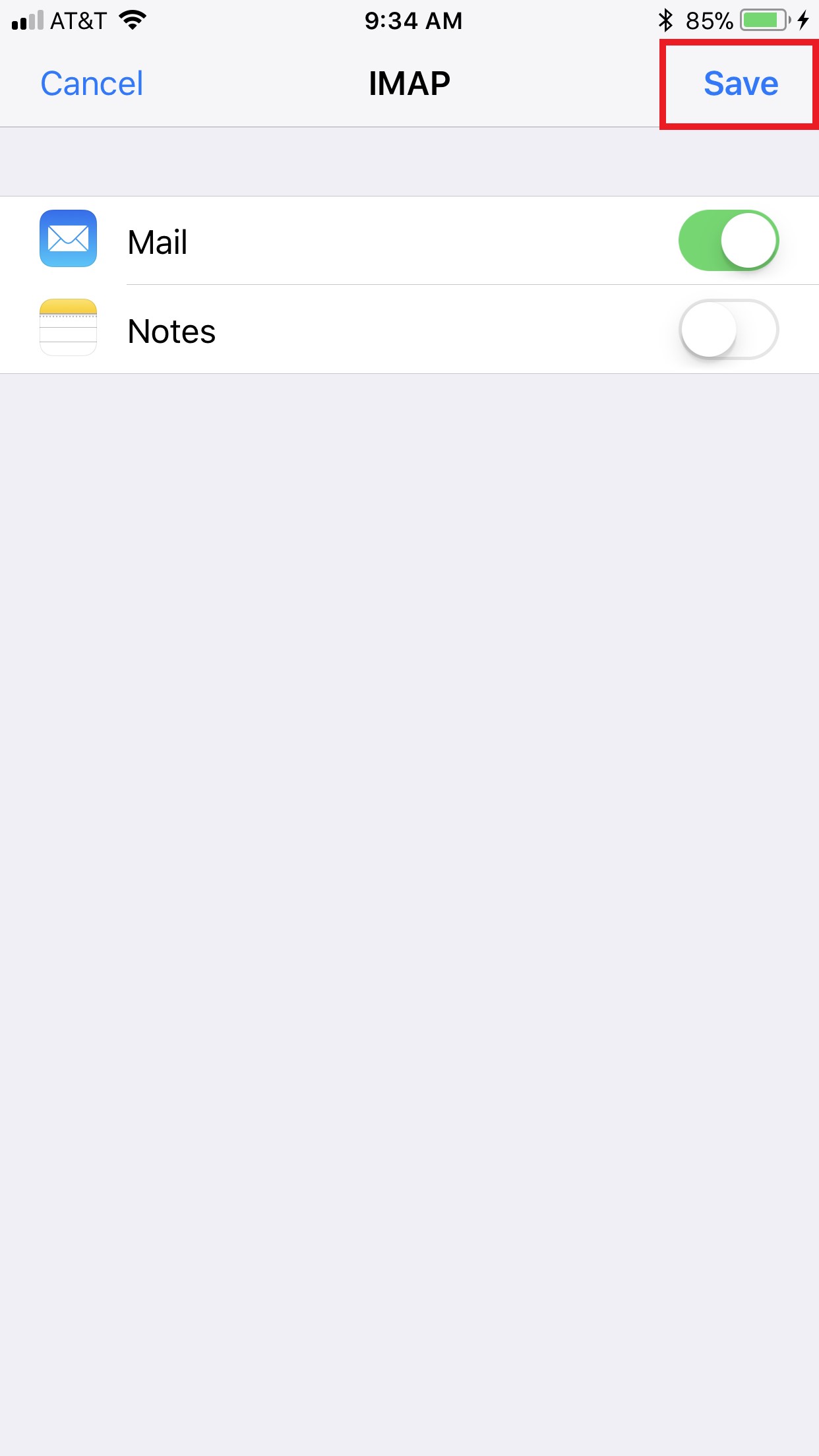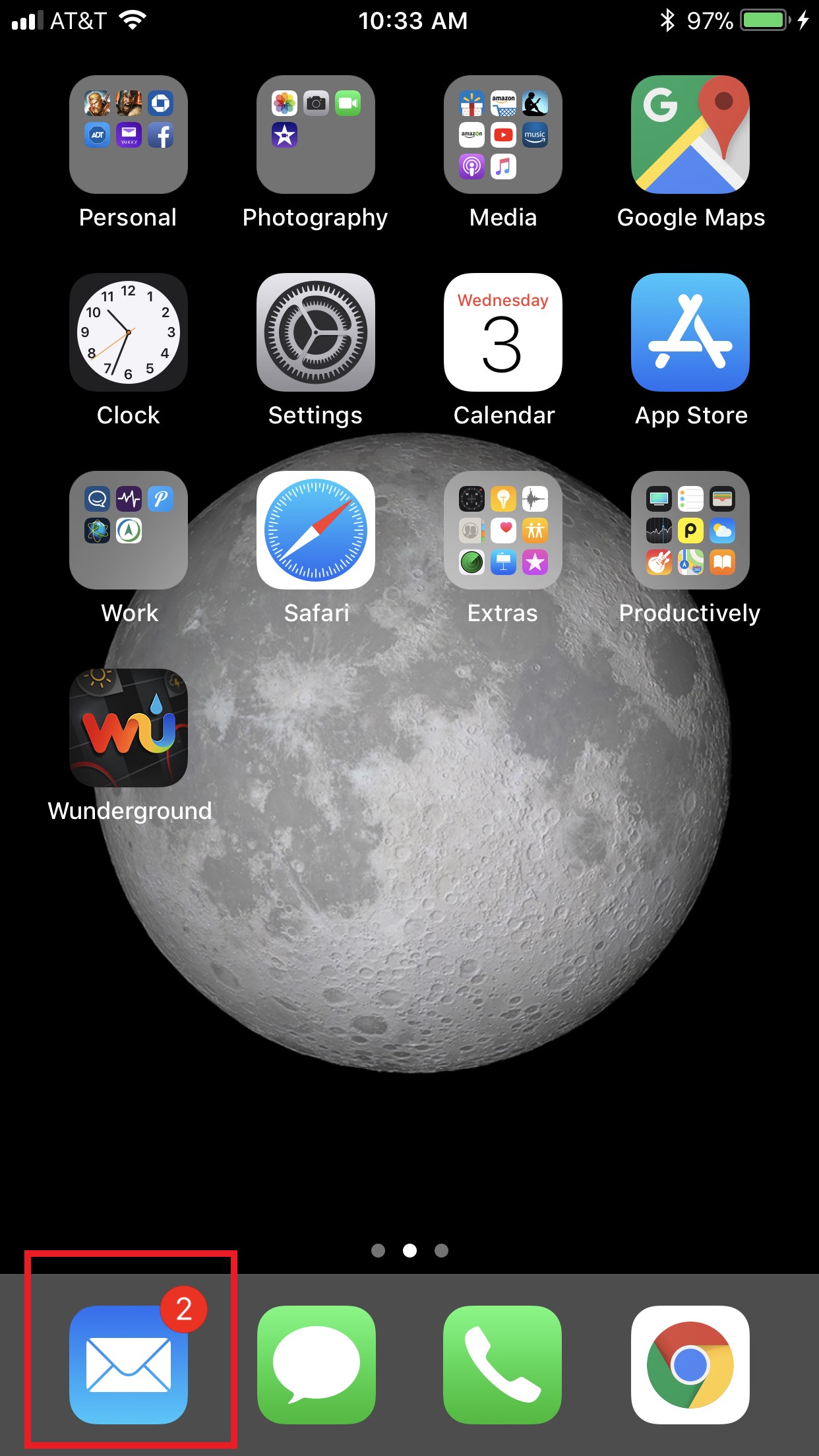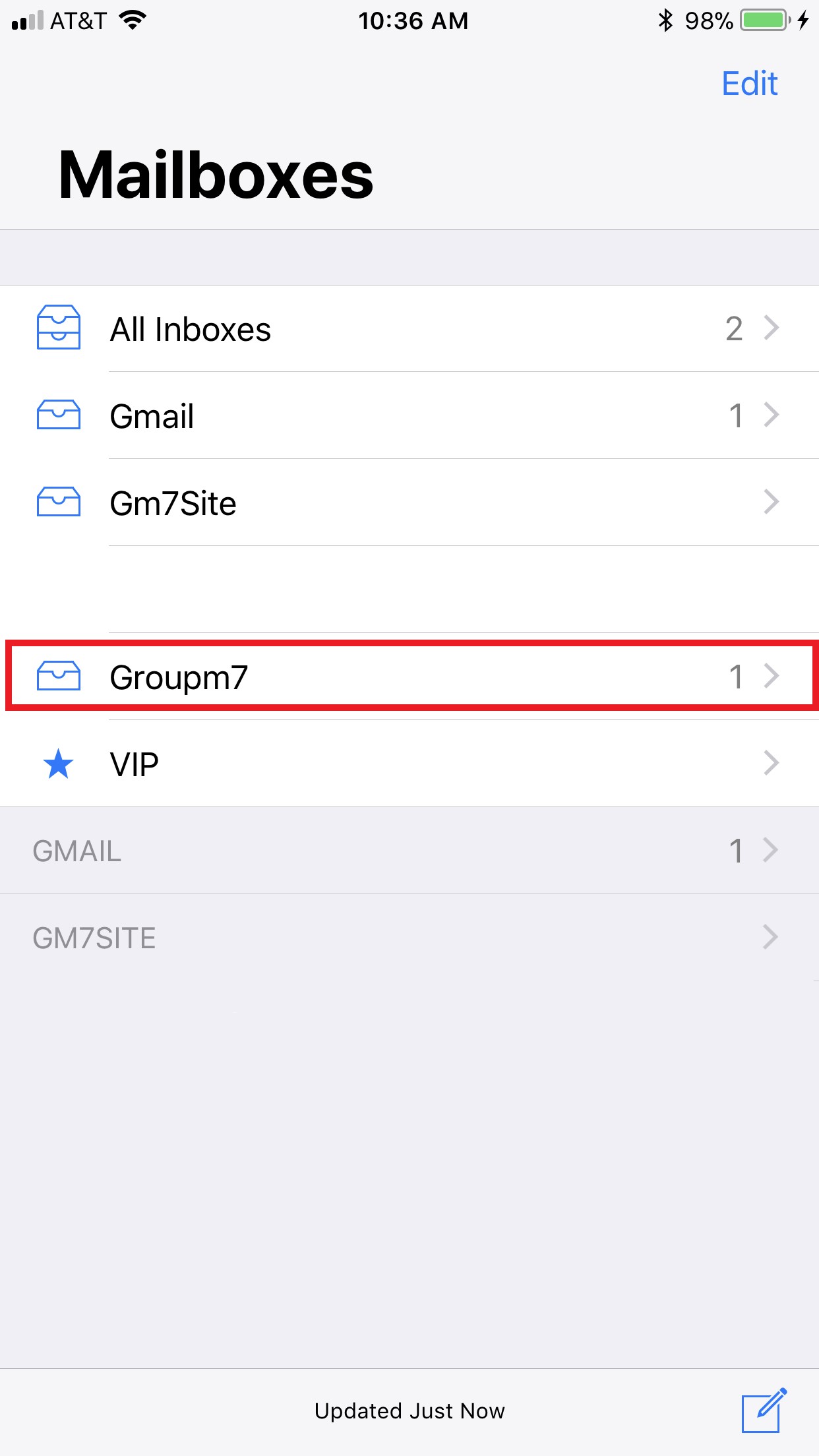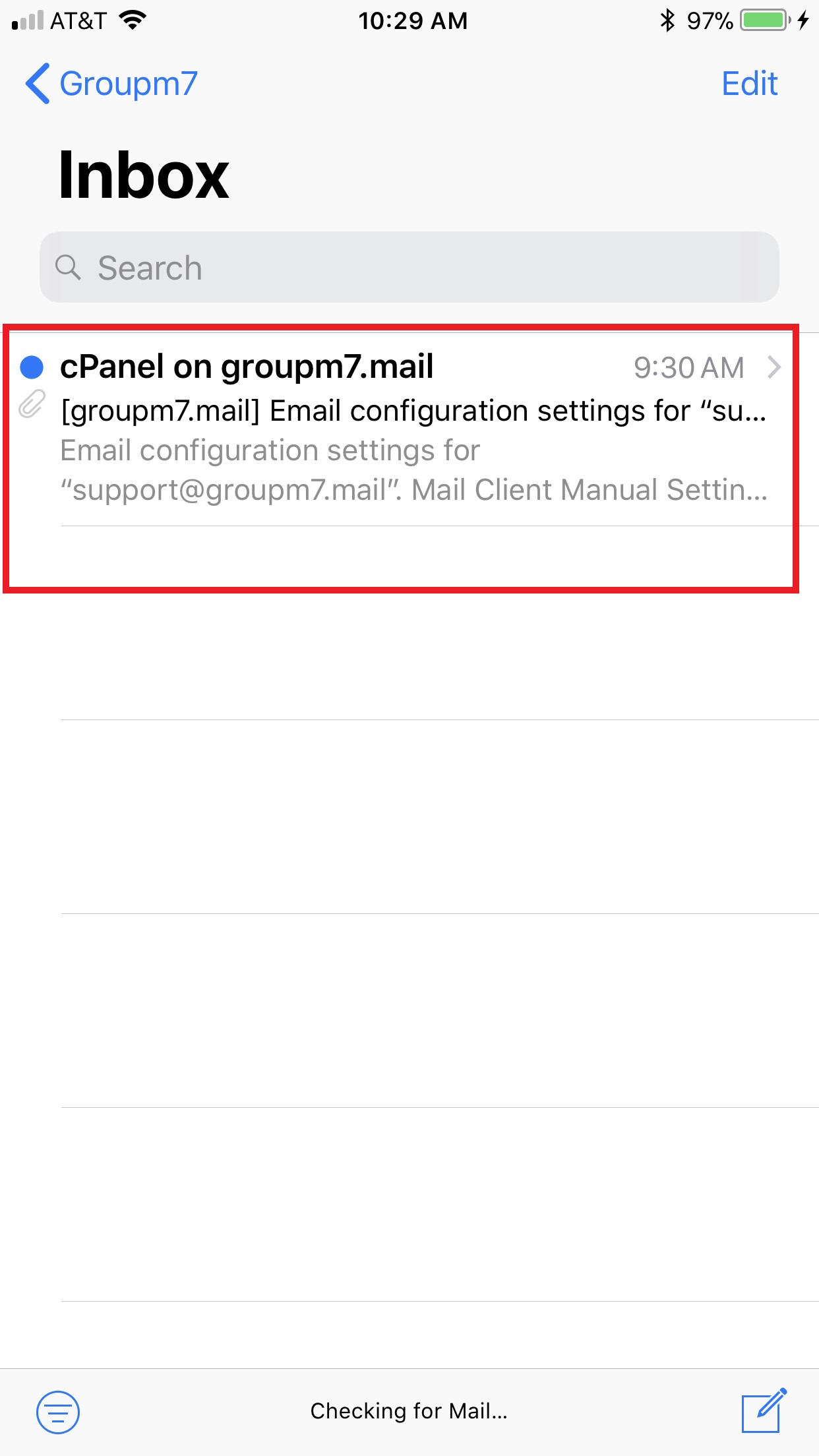| 1. Press to select "Settings" from your SpringBoard.
|
| 2. Press to select "Mail" menu. |
| 3. Select "Accounts" from the "Mail" menu. |
| 4. Select "Add Account". |
| 5. Select "Other" from the "Add Account..." menu. |
| 6. Enter your name in the "Name" field, your full email address (you@yourdomain.com) in the "Email" field, the password and a description for the account in the "Description" field. Click on "Next" button in the top right hand side of the screen. |
| 7. Select IMAP at the top. Scroll down and input the settings for your Incoming Mail Server. Enter "mail.yourdomain.com" in the "Host Name" field. Enter your full email address in the "User Name" field and your password in the "Password" field. Scroll down and input the settings for the Outgoing Mail Server (SMTP). Enter "mail.yourdomain.com" in the "Host Name" field. Enter your full email address in the "User Name" field and your password in the "Password" field. Press the "Next" button in the top right hand side of the screen. It will verify the account and it can take up to 3 minutes. |
| 8. Once it verifies click save and you are finished. |
| 9. To check your mail, Click the mail Icon, 10. Select the account you want to check. 11. Now Verify you have mail. |
Notes:
By default, the iPhone deletes mail in the Trash Bin that is older than seven days. This will be synced to the rest of your devices.